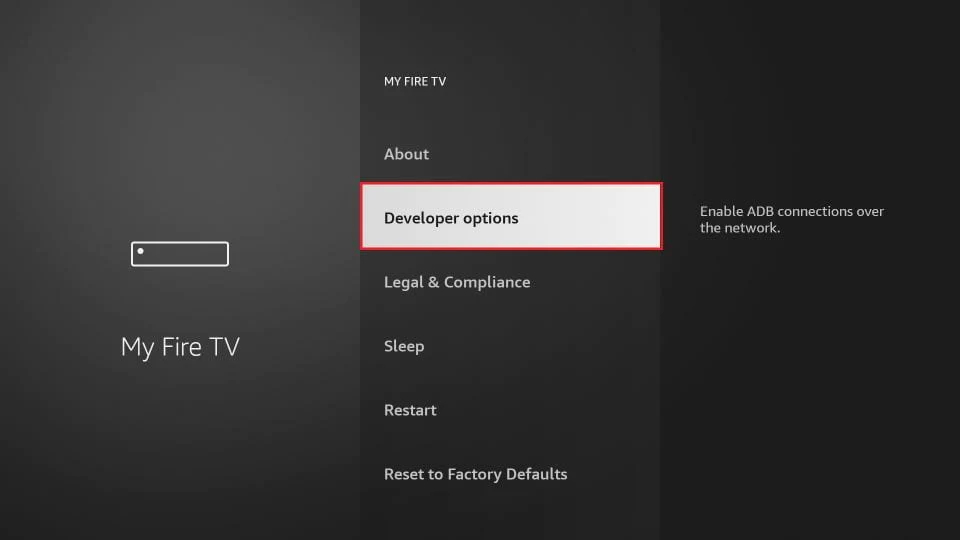Firestick SETUP Guide
How to setup IPTV on Firestick ?

5. Get back to the home screen of FireStick after installing the Downloader app. In the menu bar, click Settings.
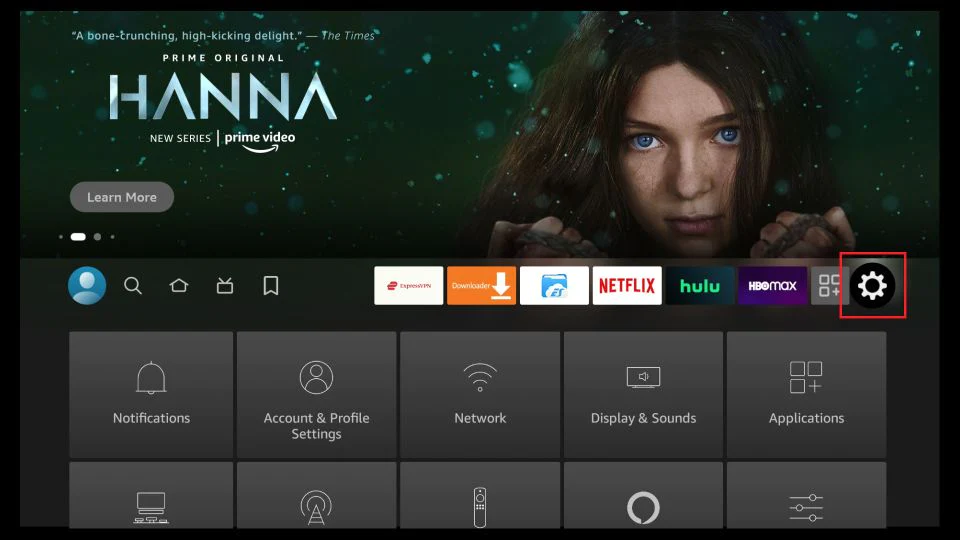
6. In the Settings, choose the option My Fire TV.
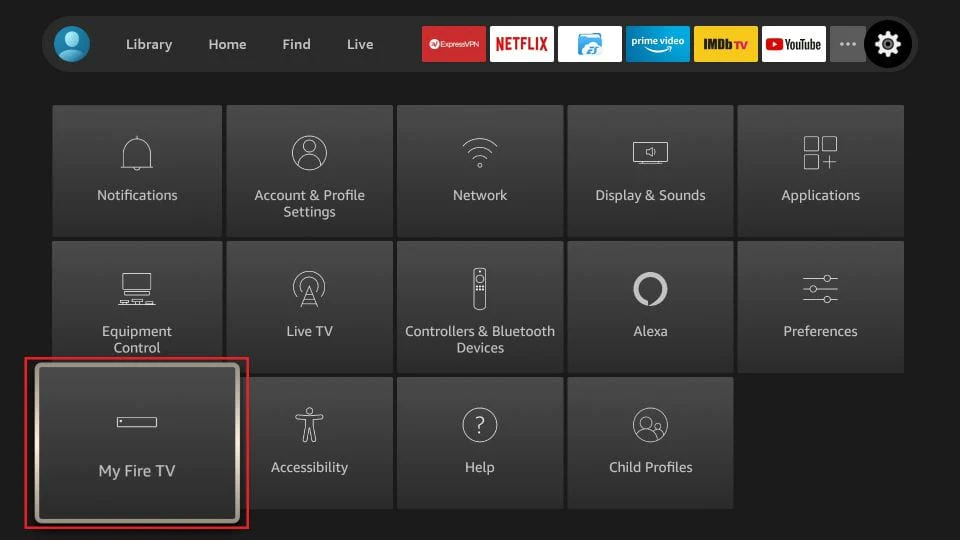
7. When the following set of options are displayed on the next screen, click Developer Options.
8. Click Install from unknown apps.

9. Click Downloader to change the status to ON.

With this, you have configured the FireStick settings to allow the installation of IPTV Smarters and other third-party apps. Follow the steps below:
10. You may now open the Downloader app. When you run this app for the first time, a set of prompts will appear. Dismiss them until you see the following screen. On this screen, you need to click the URL textbox on the right side (make sure Home option in the left menu is selected) where it says ‘http://’
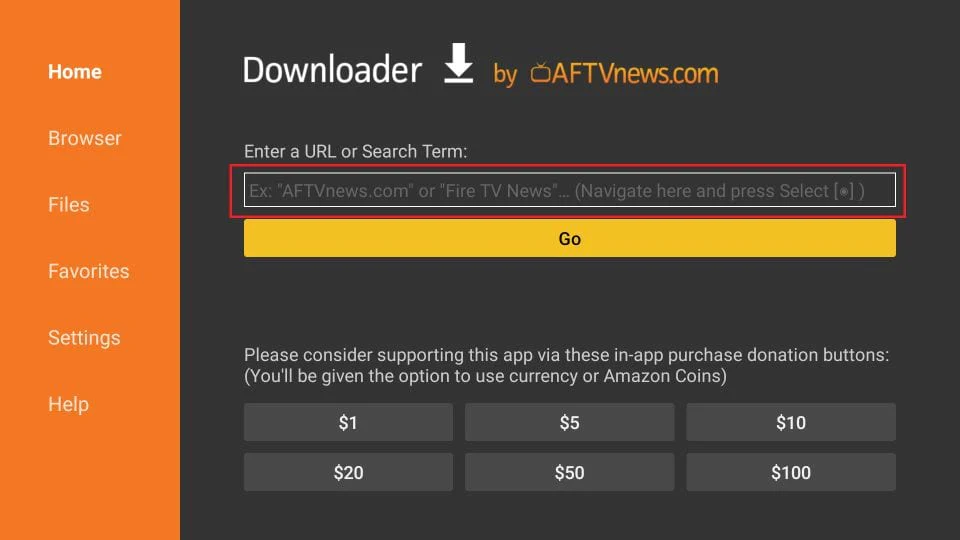
11. Go ahead and enter the following path on this window: https://www.firesticktricks.com/smarter. ClickGO.
Note: You may also use the shortened version of the URL firesticktricks.com/smarter.

12. Give it a minute or two until the IPTV Smarter is downloaded onto your FireStick device.
13. Installation is concluded with the App installed notification. You may now choose to click OPEN and get started with IPTV Smarters. I recommend choosing DONE so that you may first delete the APK file and save some space on the FireStick storage.
Great Well Done, now you can find the app in your Apps & Channels section.